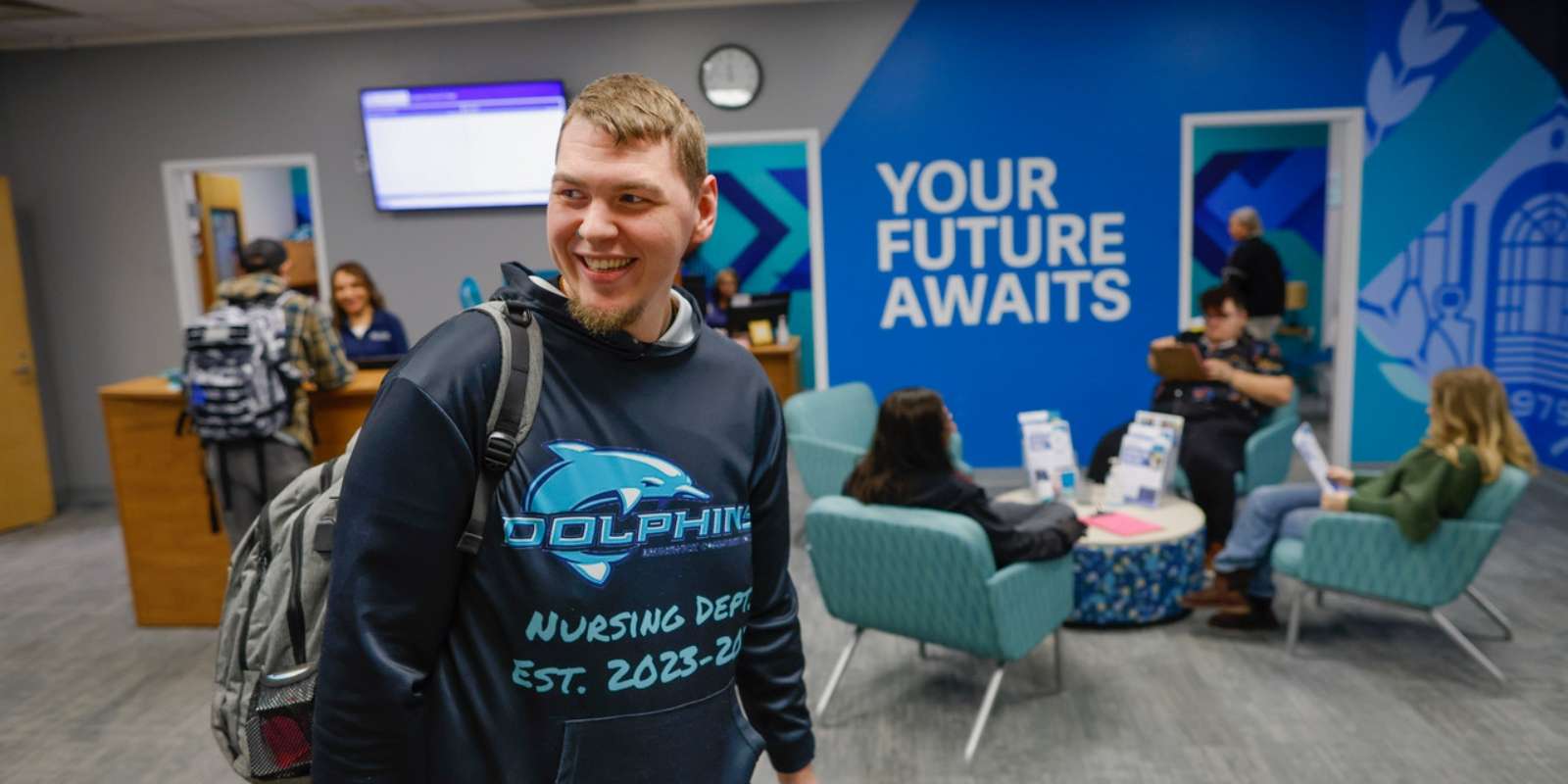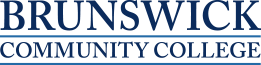Future Students
Let’s begin – Just a few simple steps to complete your Residency Status application!
You can complete that application through the NC Residency Determination Service (RDS). RDS determines whether you’ll pay in-state or out-of-state tuition.
You’ll need your Social Security and Driver’s License Number, if applicable, to complete the request. If under the age of 24, you will need the Social Security and Driver’s Licence Number for a parent/guardian as well. Once completed, you will be assigned a Residency Certification Number (RCN). Save this number! You’ll need it for Step 2 when you complete your BCC admissions application.
Note: Career and College Promise applicants do not need to complete Residency to enroll in courses while in high school.
For more information about RDS, to include the reconsideration or appeals processes for residency classification, please visit https://ncresidency.cfnc.org.
Now you’re ready to complete the admissions application! You’ll need the RDS number you just received to enter on your Application.
If you are enrolled at another college and want to take courses to transfer back to your home institution, select “Non-degree Seeking” for your Program of Study under the enrollment information section of the application.
Helpful Hints:
- If you need to save it and come back later, you can.
- Once submitted, allow 1-2 days for your application to be processed .
- If you applied within the last year, you do not need to reapply.
- If you are a current student, and want to update your program, a new application is not required. Email your request to [email protected]
- Unsure of your career interest or which program to select? Discover your career opportunities that link to programs. Learn more by completing a Career Assessment.
If you have questions or need assistance, contact us at [email protected] or call 910.755.7320.
Request High School and College Transcripts from all schools previously attended. Transcripts can take up to 2 weeks to arrive, so don’t delay ordering your transcripts. We need all of your transcripts to process your FAFSA in time for when you want to start classes.
If you graduated from a North Carolina High School, check the appropriate box within the Admissions Application to order your transcript or order through CFNC.org. If you completed your GED, order your GED transcript through diplomasender.com and request it to be emailed to [email protected].
For College transcripts, check that particular college’s website for instructions on how to order. BCC accepts electronic transcripts directly from a college/university or an official sealed transcript may be mailed to: Brunswick Community College, P.O. Box 30, Supply, NC 28462.
If you are a current Brunswick County high school senior, you may submit your most recent high school transcript for provisional admission. You are responsible for submitting the official transcript once you have graduated.
Complete the Free Application for Federal Student Aid (FAFSA) to apply for scholarships, as well as federal and state grants. If you don’t apply, you’ll miss out on tuition-free opportunities!
Enter BCC’s School Code: 015285
For additional information regarding Financial Aid and Scholarships, click here.
Need help? Reach out to us via one of the following methods for assistance: